- Go to EasyAR Website to download EasyARSenseUnityPlugin_4.0.0-final_UnityPlugin_Samples and import it into Unity Editor.
- In [Samples-Scenes-ObjectSensing], select ImageTracking_CloudRecognition and Open it.
- Go to the EasyAR Developer Center and subscribe to EasyAR Sense 4.0 (Personal or Professional Edition) service. After completing the subscription, obtain the License Key and BundleID or PackageName.                                                                            Â
                         (LicenseKey, PackageName\Bundle ID)
                        (LicenseKey, PackageName\Bundle ID) - Trial or purchase EasyAR CRS service, get CRS AppID and Client-end (Target Recognition) URL. Â
                     (CRS AppID/Client-end (Target Recognition) URL)                                                              Â
                    (CRS AppID/Client-end (Target Recognition) URL)                                                               - Apply for API Key, get API Key and API Secret.                                               Â

                               (API Key, API Secret)
                              (API Key, API Secret) - Click [EasyAR-Change License Key / Change Cloud Recognizer Service Config] in the menu bar to fill in the obtained License Key, Cloud Recognizer AppID, Server Address, API Key and API Secret in Settings. as follows:                                                        Â
 Â Â Â Â Â Â Â Â Â Â Â Â Â Â Â Â Â Â Â Â Â Â Â Â Â Â Â Â Â Â Â Â Â Â Â Â Â Â Â Â Â Â Â Â Â Â Â Â Â Â Â Â Â Â Â Â Â Â Â Â Â Â Â Â Â Â Â Â Â Â Â Â Â
                                                                         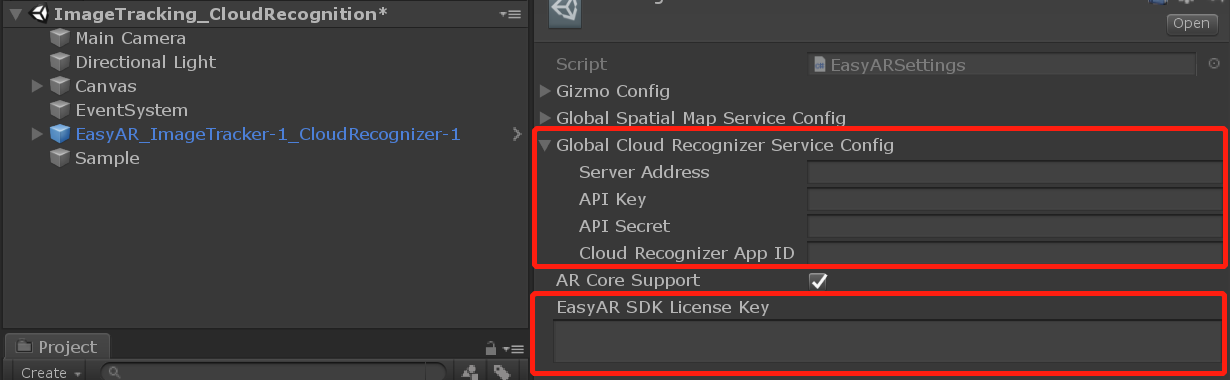                                                                                                                                Cloud Recogizer Server Config can also be filled in the following locations:                       Â
                                                                                                                               Cloud Recogizer Server Config can also be filled in the following locations:                        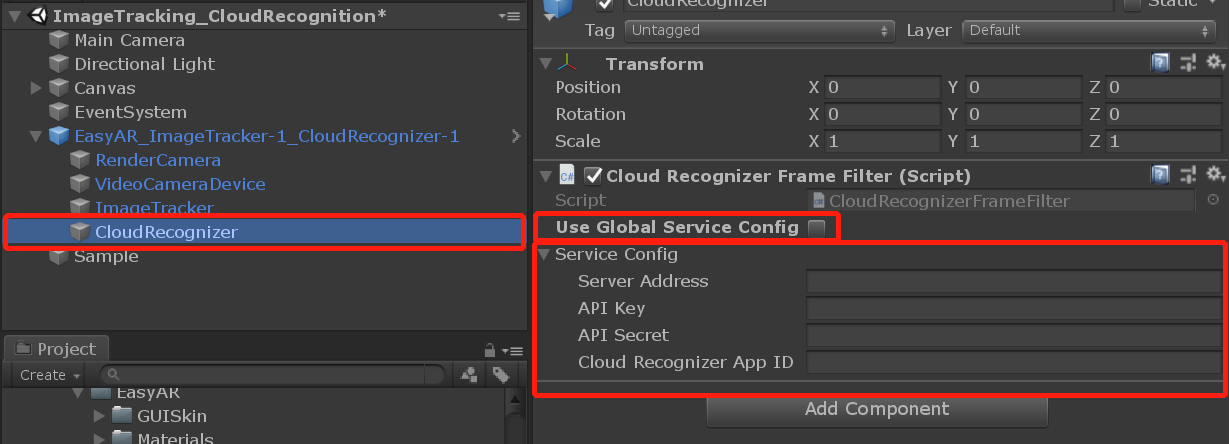
- Fill in the PackageName or Bundle ID (must be the same as the ID generated on the EasyAR )Â Â Â Â Â Â Â Â Â Â Â Â Â Â Â Â Â Â Â Â
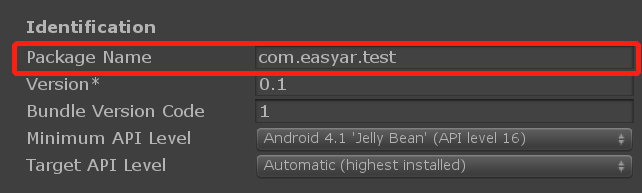
- iOS Setting:
â‘ EasyAR Sense does not support bitcode, please search and set this option to NO in XCode BuildSetting.                                                                              Â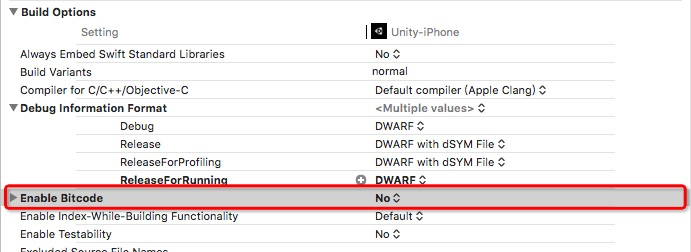                                                                                        ②If â‘¡ If you need to use camera, please add Privacy-Camera Usage Description.                        Â
                                                                                       ②If â‘¡ If you need to use camera, please add Privacy-Camera Usage Description.                          Â
 - Build And Run
Comments